When you don’t use certain nics on your VMware hosts, HP Insight Management Agents may report that the nics are down. Which is the natural behavior of these clients.
The system management homepage on those hosts looks like this:
To find out the vmnic number, simple click the error, the vmnic number is shown on that page:
To resolve this you simple have to put the nics into the “Down” state using “ifconfig”:
ifconfig vmnic3 down
To make this change more permanent (surviving reboots) you have to put the command in the file /etc/rc.local (this file is called once the host has been started)
Here is an example rc.local disabling 2 nics:
#!/bin/sh
#
# This script will be executed *after* all the other init scripts.
# You can put your own initialization stuff in here if you don't
# want to do the full Sys V style init stuff.
touch /var/lock/subsys/local
ifconfig vmnic3 down
ifconfig vmnic7 down

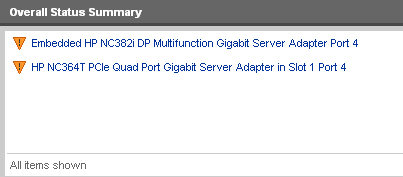

I did this and it works on one of my ESX servers, however on another is doesn’t. They do go down, as it were, but the are still reporting in Insight as an error.