For high availability purposes we use the Juniper LTE mini-PIM as a device to enable back-up connections to our sites. These modules provide us with 4G options. These modules work generally very stable (we have over 100 locations with this module) but sometimes they can give some trouble.
Modem state problem
The error we see commonly is:
error: Failed to get modem stats
You get this error when requesting information from the 4G module. Luckily we figured out a solution for this problem. This problem usually occurs during a period of bad reception, and we noticed these errors on 15.1X49 firmwares of the Juniper SRX320. We use the SRX320 as a base device to house this module.
Solution
There are two steps involved in resolving this problem. I will guide you through this process with the steps below.
Upgrade the Juniper SRX320 firmware
The first step we are going to take is to upgrade the Juniper SRX320 firmware. There are several ways to do this, but will use the method of copying the latest firmware to the device and then run the upgrade.
- Use any tool to copy the Juniper .tgz firmware file to the Juniper device. I assume you copied it to /var/tmp (which I did)
- Now run the following command to start the upgrade:
user@host > request system software add no-copy /var/tmp/junos-srxsme-18.4R3-S4.2.tgz - The firmware upgrade should start, after several minutes the firmware upgrade should complete. After upgrading firmware make sure you restart your Juniper SRX using:
user@host > request system reboot
Upgrade mini-pim firmware using jFirmware
After completing the Juniper SRx320 firmware upgrade we also need to update the mini-pim module. Internal firmware for modules can be upgraded using Juniper’s so called jFirmware. You can download jFirmware from the Juniper’s download website. I will walk you through the steps involved of upgrading the mini-PIM firmware.
- First check the current status of the firmware with the command show system firmware, because we did not load the jFirmware file yet, there will be no update available:
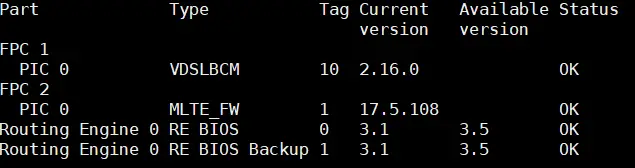
- Next up we need to load the jFirmware. I assume you managed to upload this file to /var/tmp/ In my case the filename is: jfirmware-srxsme-18.4R3.3-signed.tgz Now issue the following command to make the jFirmware available for updates:
user@host > request system software add /var/tmp/jfirmware-<version>-signed.tgz
The process looks as follows: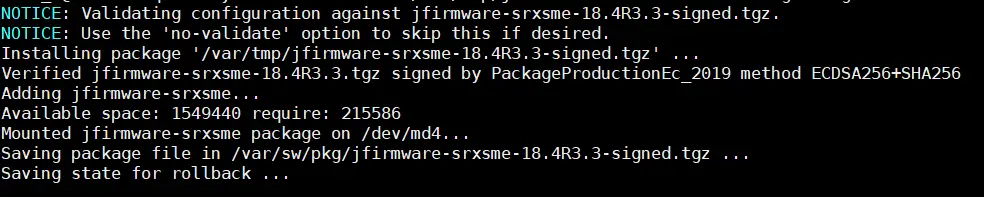
- You should now see a new version available in the list of firmwares, by issuing the command show system firmware:
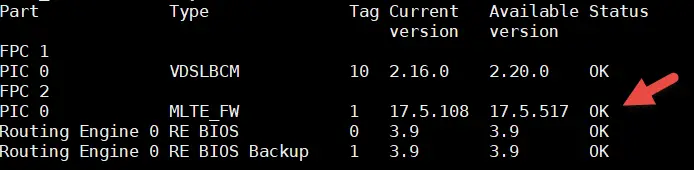
- We are now ready to initiate the firmware upgrade. Do this by filling in the appropriate fpc number:
user@host > request system firmware upgrade pic fpc-slot 2
The upgrade process looks as follows: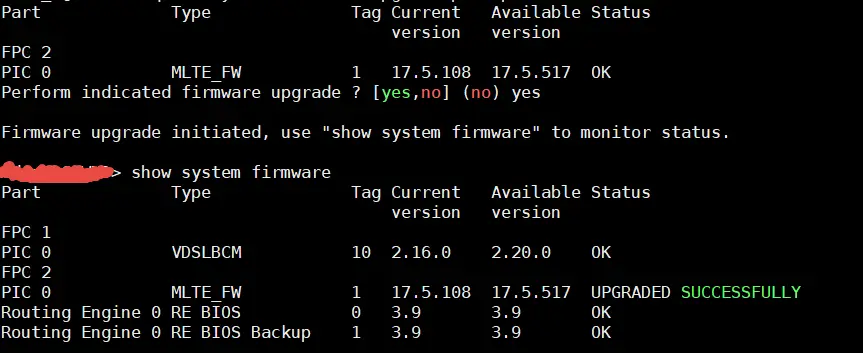
- Now verify if the upgrade of the mini-pim firmware has been done correctly by using show system firmware:
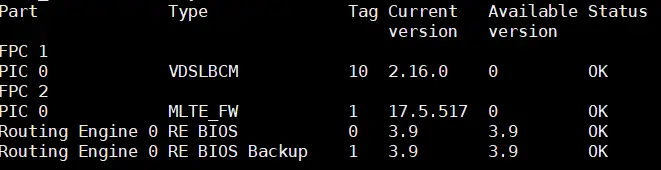
As you can see we successfully upgraded the firmware to the latest version.
Conclusion
Juniper SRX LTE mini-pims are great for creating a mobile connection. But sometimes you run into trouble. We looked at a common error message: failed to get modem state. This can be resolved by using an easy two step process:
- Upgrade the SRX320 device firmware
- upgrade the firmware of the mini-pim.
If this solution provided does not work, you need to create a JTAC case with Juniper support. They will help you to get to the bottom of this problem. However Juniper will surely ask you to run the firmware updates mentioned in this article, so why not test this solution first?

